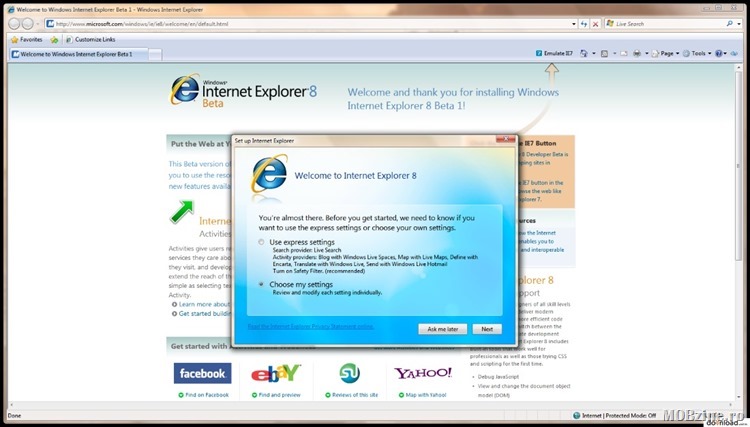
Chiar dacă sună ciudat pentru majoritatea dintre noi, încă sunt persoane care folosesc zilnic Internet Explorer 8,9 sau 10. De nevoie (au aplicații corporate ce altfel nu merg) sau din neștiință (nu le-a spus nimeni că există un Firefox, Opera, Chrome sau chiar Microsoft Edge), acestea încă sunt active și fac trafic pe internet, trâgându-și cu greu sufletul.
Noroc că Microsoft a decis că din 12 ianuarie suferința se termină și odată cu ultimele update-uri cumulative ce vor fi lansate se termină și suportul oficial pentru aceste browser-e.
În traducere liberă, comunicatul Microsoft de aici înseamnă că cine va mai folosi Internet Explorer 8,9 sau 10 după 12 ianuarie 2016 o face pe cont propriu, orice vulnerabilități detectate sau orice probleme de funcționare asociate celor trei browsere nu vor mai fi remediate.
Odată cu treaba asta se mai întâmplă ceva: toți cei ce au pe sisteme Internet Explorer 8,9 sau 10 vor primi o notificare prin care li se va cere să facă upgrade rapid la un browser mai nou, mai modern. Respectiva notificare va veni pe Windows 7 și Windows Server 2008 R2 dacă acestea au IE 8,9 sau 10.
- On Windows 7 Service Pack 1 and Windows 7 Service Pack 1 x64 Edition
- Internet Explorer 10
- Internet Explorer 9
- Internet Explorer 8
- On Windows Server 2008 R2 Service Pack 1 and Windows Server 2008 R2 Service Pack 1 x64 Edition
- Internet Explorer 10
- Internet Explorer 9
- Internet Explorer 8
Pentru sistemele corporate la care se decide în mod conștient că nu se dorește upgrade-ul există o variantă prin care această notificare (ce la un moment dat s-ar putea să devină enervantă) poate să fie dezactivată. E un mic hack de Windows Registry care arată așa:
For x86-based systems
- Click Start, type regedit in the Start Search box, and then click OK.
- Locate the following registry subkey:HKEY_LOCAL_MACHINE\SOFTWARE\Microsoft\Internet Explorer\Main\FeatureControl
- Right-click FeatureControl, point to New, and then click Key.
- Enter FEATURE_DISABLE_IE11_SECURITY_EOL_NOTIFICATION, and then press Enter to name the new key.
- Right-click FEATURE_DISABLE_IE11_SECURITY_EOL_NOTIFICATION, point to New, and then click DWORD (32-bit) Value.
- Enter iexplore.exe, and then press Enter to name the new value.
- Right-click iexplore.exe, and then click Modify.
- In the Value data box, enter 1, and then click OK.
- Exit Registry Editor, and then restart the browser to enable the new key.
Note If the value of the iexplore.exe registry entry is 0, or if the registry entry doesn’t exist, the notification feature is enabled by default.
For x64-based systems
- Click Start, type regedit in the Start Search box, and then click OK.
- Locate the following registry subkey:HKEY_LOCAL_MACHINE\SOFTWARE\Microsoft\Internet Explorer\Main\FeatureControl
- Right-click FeatureControl, point to New, and then click Key.
- Enter FEATURE_DISABLE_IE11_SECURITY_EOL_NOTIFICATION, and then press Enter to name the new key.
- Right-click FEATURE_DISABLE_IE11_SECURITY_EOL_NOTIFICATION, point to New, and then click DWORD (32-bit) Value.
- Enter iexplore.exe, and then press Enter to name the new value.
- Right-click iexplore.exe, and then click Modify.
- In the Value data box, enter 00000001, and then click OK.
- Locate the following subkey:HKEY_LOCAL_MACHINE\SOFTWARE\Wow6432Node\Microsoft\Internet Explorer\Main\FeatureControl
- Right-click FeatureControl, point to New, and then click Key.
- Enter FEATURE_DISABLE_IE11_SECURITY_EOL_NOTIFICATION, and then press Enter to name the new key.
- Right-click FEATURE_DISABLE_IE11_SECURITY_EOL_NOTIFICATION, point to New, and then click DWORD (32-bit) Value.
- Enter iexplore.exe, and then press Enter to name the new value.
- Right-click iexplore.exe, and then click Modify.
- In the Value data box, enter 00000001, and then click OK.
- Exit Registry Editor, and then restart the browser to enable the new key.
Note If the value of the iexplore.exe registry entry is 0, or if the registry entry doesn’t exist, the notification feature is enabled by default.
Dar nu ar fi mai simplu să se facă trecerea către un alt browser?



